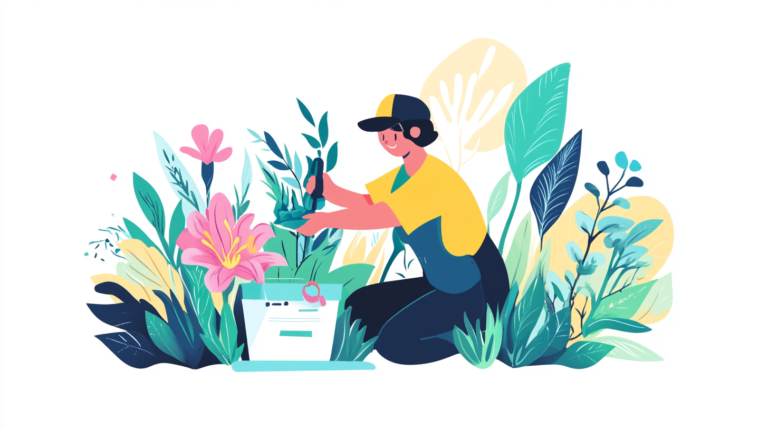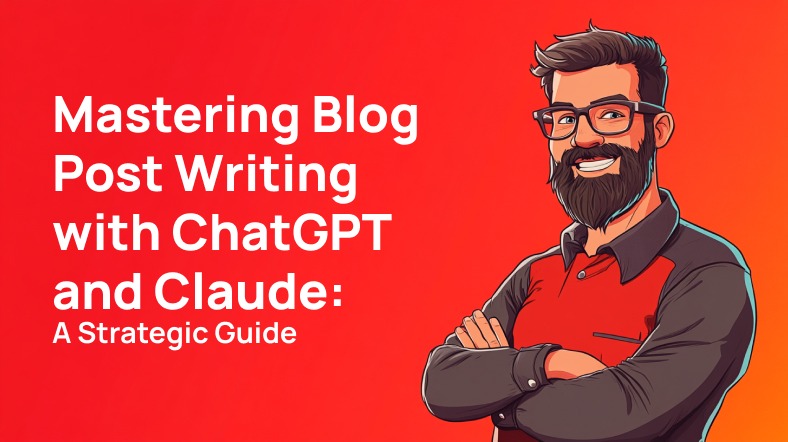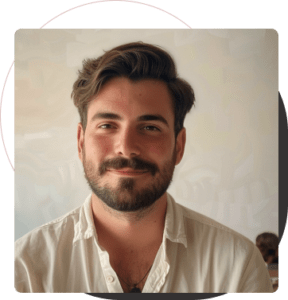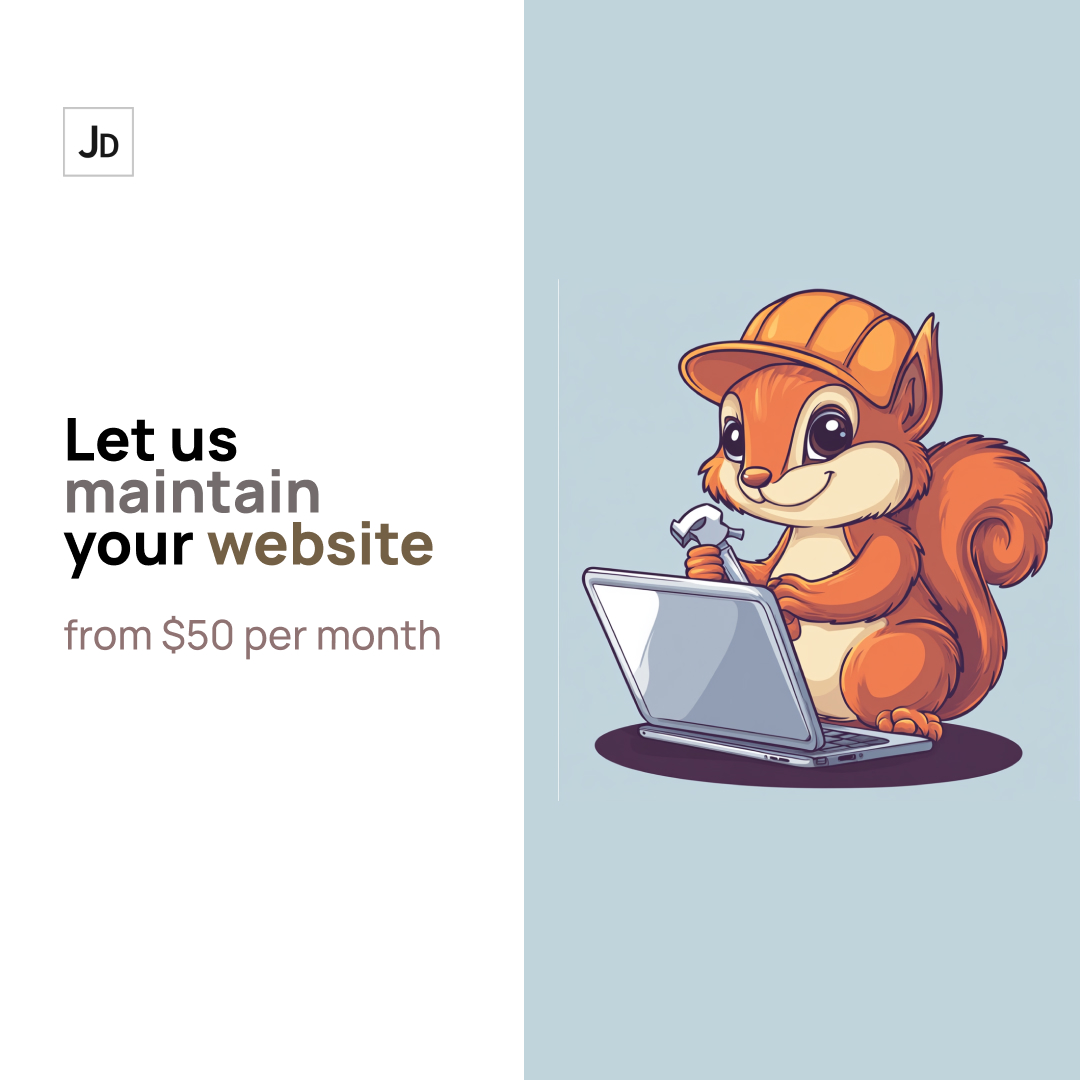Running a WordPress site is like maintaining a car – regular checkups prevent breakdowns. After a decade of managing WordPress sites and fixing countless emergencies, I’ve created this comprehensive guide to help you keep your site healthy. Whether you’re a business owner, blogger, or new site administrator, these maintenance steps will help prevent most common problems before they happen.
Table of Contents
- Regular Backups: Your Safety Net
- Security Measures: Protecting Your Site
- Performance Optimization
- Updates and Compatibility
- Database Maintenance
- Content and SEO Health
- Monthly Maintenance Checklist
- Troubleshooting Common Issues
1. Regular Backups: Your Safety Net
Why Backups Matter
Think of backups as your site’s insurance policy. They’re not exciting until you need them – and when you do, they’re priceless. I’ve seen too many sites lose weeks of work because they skipped this step.
Setting Up Automatic Backups
- Choose a backup plugin:
- UpdraftPlus (Free/Premium)
- BackupBuddy (Premium)
- All-in-One WP Migration (Free/Premium)
- Configure backup settings:
Recommended Schedule:
- Files: Weekly
- Database: Daily
- Store at least 3 recent backups- Store backups in multiple locations:
- Cloud storage (Google Drive, Dropbox)
- Your hosting provider’s storage
- Local computer (as last resort)
Testing Your Backups
Monthly backup testing routine:
- Download a recent backup
- Set up a staging site
- Restore the backup
- Verify all functionality
2. Security Measures: Protecting Your Site
Essential Security Steps
- Install a security plugin:
- Wordfence (Recommended for most sites)
- Sucuri
- iThemes Security
- Configure basic security:
- Enable two-factor authentication
- Limit login attempts
- Change admin username from 'admin'
- Use strong passwords
- Enable SSL (https://)- Additional security measures:
- Remove unused themes/plugins
- Hide WordPress version number
- Disable file editing in WordPress admin
- Regular malware scans
3. Performance Optimization
Speed Optimization
- Install a caching plugin:
- WP Rocket (Premium, recommended)
- W3 Total Cache (Free)
- LiteSpeed Cache (Free)
- Image optimization:
- Compress all images before upload
- Use WebP format when possible
- Implement lazy loading
- Consider a CDN for media files- Database optimization:
- Remove post revisions (keep max 5)
- Clean up spam comments
- Delete unused media files
Monitoring Performance
- Regular speed tests using:
- GTmetrix
- PageSpeed Insights
- Pingdom
- Track key metrics:
Aim for these benchmarks:
- Page load time: Under 3 seconds
- Time to First Byte (TTFB): Under 600ms
- Total page size: Under 3MB4. Updates and Compatibility
Safe Update Process
- Before updating:
- Create a fresh backup
- Check plugin compatibility
- Review changelog for breaking changes
- Update order:
1. WordPress core
2. Themes
3. Plugins- After updating:
- Check site functionality
- Test contact forms
- Verify payment systems
- Check mobile responsiveness
Plugin Management
- Regular plugin audit:
- Remove unused plugins
- Replace inactive plugins
- Check for plugin alternatives with better performance
- Critical plugins to maintain:
- Security plugin
- Backup plugin
- Caching plugin
- SEO plugin5. Database Maintenance
Monthly Database Tasks
- Clean up:
- Spam comments
- Post revisions
- Trashed posts/pages
- Unused tags/categories
- Optimization:
- Run optimization queries
- Check database size
- Monitor table growth- Use plugins like WP-Optimize or Advanced Database Cleaner
6. Content and SEO Health
Regular Content Checks
- Monitor and fix:
- Broken links
- Missing images
- 404 errors
- Outdated content
- SEO maintenance:
- Update meta descriptions
- Check title tags
- Verify XML sitemap
- Monitor Google Search Console7. Monthly Maintenance Checklist
Week 1
- [ ] Run full backup
- [ ] Update WordPress core
- [ ] Update plugins and themes
- [ ] Security scan
Week 2
- [ ] Database optimization
- [ ] Check site speed
- [ ] Monitor error logs
- [ ] Test forms and functions
Week 3
- [ ] Content audit
- [ ] SEO check
- [ ] Broken link check
- [ ] Image optimization
Week 4
- [ ] Test backup restore
- [ ] Performance review
- [ ] Security log review
- [ ] Update documentation
8. Troubleshooting Common Issues
White Screen of Death (WSOD)
- Enable WP_DEBUG in wp-config.php
- Check error logs
- Disable all plugins
- Switch to default theme
Slow Site Performance
- Run speed tests
- Check hosting resources
- Optimize database
- Review and optimize plugins
Login Issues
- Clear browser cache
- Reset passwords safely
- Check .htaccess file
- Verify database connection
Emergency Recovery Steps
If Your Site Goes Down:
- Don’t panic
- Check hosting status
- Restore latest backup
- Contact host support
- Document the incident
Quick Recovery Commands
# Enable debug mode in wp-config.php
define('WP_DEBUG', true);
define('WP_DEBUG_LOG', true);
# Reset plugins via FTP
rename wp-content/plugins to wp-content/plugins.old
# Reset theme via FTP
rename wp-content/themes/your-theme to wp-content/themes/your-theme.oldRegular maintenance might seem overwhelming, but it’s far easier than recovering from a crashed site. Start with the basics and gradually implement more advanced steps. Save this guide for reference, and remember: prevention is always better than cure.
Pro Tips
- Set calendar reminders for maintenance tasks
- Keep a maintenance log
- Document any custom modifications
- Have emergency contacts ready (hosting, developers)
- Test your recovery process before you need it
Need help? Feel free to reach out in the comments below. I’ll be updating this guide regularly with new tools and best practices.