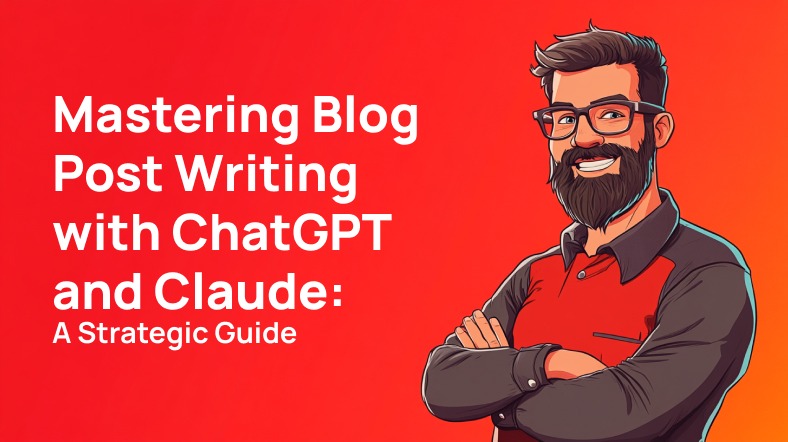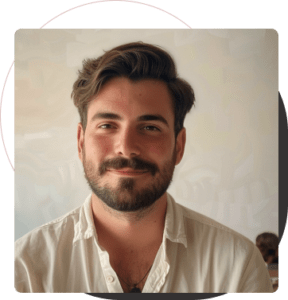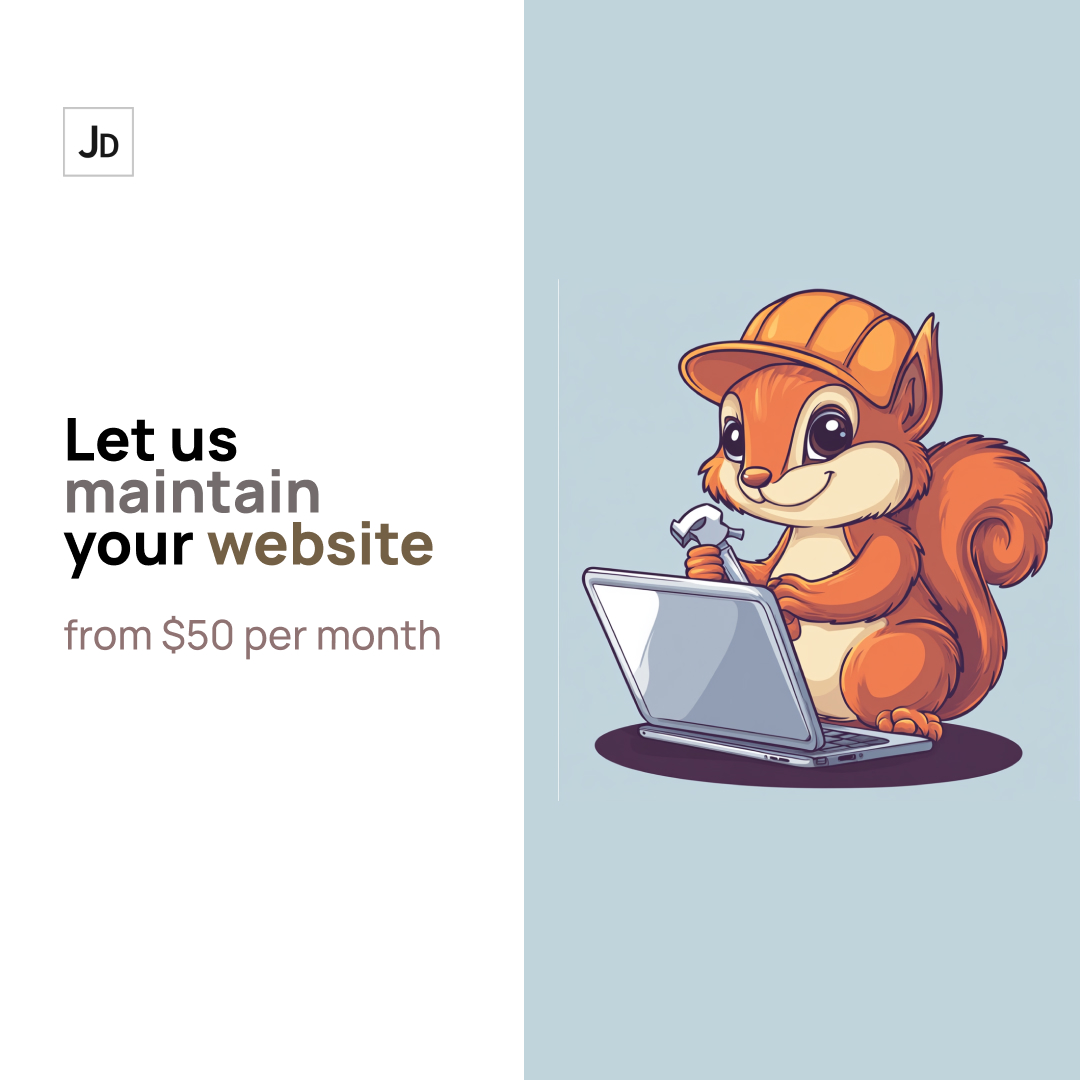WordPress powers over 40% of websites globally, making it the most popular content management system (CMS). Its flexibility and wide range of features make it a top choice for individuals and businesses. However, with great power comes great responsibility—regular maintenance is essential. Neglecting maintenance can lead to security vulnerabilities, performance issues, and even downtime.
In this guide, we’ll explore practical steps for maintaining your WordPress website, including advanced PHP customization tips to optimize performance, security, and usability.
Why WordPress Maintenance Matters
Maintenance is about more than just keeping your site looking good. Here’s why it’s essential:
- Enhanced Security: Protect your site from cyberattacks with regular updates and security measures.
- Optimal Performance: Maintenance ensures faster load times and smooth navigation.
- Improved User Experience: A functional site keeps visitors engaged.
- SEO Benefits: Search engines reward well-maintained and updated websites.
Step-by-Step Maintenance Guide with PHP Customizations
1. Update WordPress Core, Themes, and Plugins Regularly
Frequent updates ensure your WordPress core, themes, and plugins stay secure and compatible. Learn how to update WordPress safely.
Steps to Update WordPress:
- Go to Dashboard > Updates.
- Select “Update Now” for the core software, themes, and plugins.
Tips for Smooth Updates:
- Backup Your Site First: Always create a backup before updating.
- Update One at a Time: This helps identify potential compatibility issues.
2. Automate Backups with PHP
Backups are your safety net during site failures or hacks. Automating backups ensures consistency and reduces manual effort.
Automate backups with PHP and WP-Cron by adding the following code to your child theme’s functions.php file:
add_action('wp', 'schedule_backup_task');
function schedule_backup_task() {
if (!wp_next_scheduled('daily_backup')) {
wp_schedule_event(time(), 'daily', 'daily_backup');
}
}
add_action('daily_backup', 'run_daily_backup');
function run_daily_backup() {
// Add your backup plugin's specific command or integration here
}
Use this approach alongside a reliable WordPress backup plugin.
3. Optimize Website Performance
A fast website improves user experience and search rankings. From image compression to database optimization, small tweaks make a big difference.
- Enhance Image Loading with Lazy Load (PHP): Lazy loading reduces initial page load times:
add_filter('wp_lazy_loading_enabled', '__return_true');
- Enable Caching with Plugins: Use caching plugins like W3 Total Cache or WP Rocket for an instant performance boost.
4. Strengthen Security with PHP
WordPress sites are frequent targets for hackers. Custom PHP snippets can bolster your defenses.
- Limit Login Attempts: Restrict login attempts to reduce the risk of brute-force attacks.
- Disable File Editing: Add this to
wp-config.phpto prevent unauthorized changes:
define('DISALLOW_FILE_EDIT', true);
- Hide WordPress Version:
remove_action('wp_head', 'wp_generator');
Read more about hardening WordPress security.
5. Monitor and Fix Broken Links
Broken links negatively impact user experience and SEO. Use tools like Broken Link Checker to identify and resolve them.
Redirect Broken Links (PHP): Automatically redirect deleted pages to a custom URL:
add_action('template_redirect', 'redirect_deleted_pages');
function redirect_deleted_pages() {
if (is_404()) {
wp_redirect(home_url(), 301);
exit;
}
}
6. Clean Up Your Database with PHP
Over time, WordPress databases accumulate unnecessary data. Cleaning it up improves performance.
- Delete Post Revisions Automatically:
global $wpdb;
$wpdb->query("DELETE FROM $wpdb->posts WHERE post_type = 'revision'");
- Remove Spam Comments Periodically:
add_action('wp_scheduled_cleanup', 'delete_spam_comments');
function delete_spam_comments() {
global $wpdb;
$wpdb->query("DELETE FROM $wpdb->comments WHERE comment_approved = 'spam'");
}
7. Automate Routine Tasks with Custom Dashboard Widgets
Custom dashboard widgets can serve as reminders for important maintenance tasks.
Create a Maintenance Widget: Add the following code to your functions.php file:
add_action('wp_dashboard_setup', 'custom_dashboard_widget');
function custom_dashboard_widget() {
wp_add_dashboard_widget(
'maintenance_reminder',
'Maintenance Reminder',
'display_maintenance_reminder'
);
}
function display_maintenance_reminder() {
echo '<ul>
<li>Check backups</li>
<li>Review plugin updates</li>
<li>Audit security logs</li>
</ul>';
}
8. Conduct Regular Scans
- Security Scans: Use tools like Wordfence or Sucuri for malware detection and firewall monitoring.
- Performance Scans: Run tests on Google PageSpeed Insights or GTmetrix.
9. Test Website Functionality
Broken forms, menus, or features can frustrate users. Regular testing ensures smooth operation.
Use tools like Pingdom to monitor uptime and response times.
10. Advanced Maintenance with Custom PHP Plugins
For large-scale maintenance, package your PHP code snippets into a custom plugin.
Create a Custom Maintenance Plugin:
- Create a folder:
wp-content/plugins/custom-maintenance/. - Inside, create a file
custom-maintenance.php:
<?php
/* Plugin Name: Custom Maintenance
Description: Custom PHP code for WordPress maintenance.
Version: 1.0
Author: Your Name
*/
// Add your PHP maintenance code snippets here.
?>
- Activate the plugin via the dashboard.
Common Maintenance Mistakes to Avoid
- Skipping Backups: Always back up before major updates.
- Ignoring Updates: Outdated software exposes your site to risks.
- Overloading Plugins: Stick to essential plugins to avoid performance issues.
- Neglecting SEO: Broken links and outdated content hurt rankings.
Conclusion: Proactive Maintenance for a Healthy Website
Maintaining a WordPress website doesn’t have to be overwhelming. By following these best practices and leveraging custom PHP solutions, you can keep your site secure, fast, and user-friendly. Regular updates, backups, and performance optimizations not only protect your site but also improve user experience and search engine rankings.
Need assistance maintaining your WordPress site? Contact us for a customized plan tailored to your needs and budget. Let us take care of the technical work while you focus on growing your business.